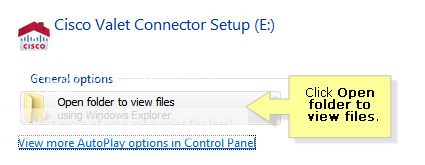March 31, 2010 - San Francisco, CA - Cisco today unveiled a new line of Linksys® wireless routers, designed to let its core audience of tech experts and enthusiasts take their home networking experience to the next level. The new, streamlined product lineup sets a new precedent for simplicity, power, and performance and makes it easy for consumers to find the right technology to fit their needs. The line also includes new Cisco Connect software, which gives users tools for easier customization and control of their home wireless experience."Linksys pioneered the first home router 10 years ago, and 50 million units later is the world's leading provider of home wireless routers," said Jonathan Kaplan, senior vice president and general manager of Cisco Consumer Products. "The new E-Series caters to Linksys' core technology-minded consumer base, with a simplified product line-up that is ideal for today's sophisticated home network user." With the addition of the new Cisco Connect software, the new Linksys E-Series is designed to make it easier for users to customize and control their wireless network settings to match their preferences. With a quick and easy setup, the software auto-assigns the WPA security passkey and SSID. Once configured, users can use Cisco Connect to easily manage their wireless home network by: Adding multiple Internet-capable devices to the networkSetting parental controls for each computer or deviceGiving visitors password-protected Internet access on a separate guest networkCustomizing advanced settings and changing the network SSID and passwordFor the advanced user, Linksys' advanced features are still available through the default IP address (192.168.1.1). The new Linksys E-Series line offers a full range of technology options to help users find what works best for them. The new line, including a USB Wireless-N Adapter, is available immediately at Amazon, Staples, Linksys.com, and soon at Best Buy, Target, Wal-Mart and other leading retailers.
Linksys E1000 Wireless-N Router (MSRP: $79.99)Wirelessly connects computers and other devices at transfer speeds up to 300 Mbps Uses four Fast Ethernet (10/100 Mbps) ports to directly connect wired devices Ideal for general wireless Internet usage and home office productivity
Linksys E2000 Advanced Wireless-N Router (MSRP: $119.99)Includes four Gigabit Ethernet (10/100/1000 Mbps) ports for faster file sharing with other Gigabit-enabled devices, including computers, hard drives, and serversFeatures selectable dual-band (2.4 GHz or 5 GHz) technology to help avoid interference, allowing for smoother file transfers and media streaming Ideal for connecting computers, gaming consoles, Internet-enabled HDTVs and Blu-Ray players, and other wireless devices at transfer speeds up to 300 Mbps
Linksys E2100L Advanced Wireless-N Router with Linux OS: (MSRP: $119.99)Utilizes the Linux operating system for flexibility to customize the networkUses four Fast Ethernet (10/100 Mbps) ports to directly connect wired devices Built-in UPnP AV Media Server streams entertainment content to an Xbox 360, PS3 or other compatible device USB port provides connectivity to storage devices for file sharing at home or over the Internet
Linksys E3000 High-Performance Wireless-N Router (Dual-Band): (MSRP: $179.99)Features simultaneous dual-band (2.4 GHz and 5 GHz), high-performance Wireless-N technology for smoother HD video streaming, wireless gaming and file transfersIncludes four Gigabit Ethernet (10/100/1000 Mbps) ports for faster file sharing with other USB port and provides connectivity to storage devices for file sharing at home or over the InternetBuilt-in UPnP AV media server enables streaming of entertainment content to an Xbox 360, PS3 or other compatible device Optimized for entertainment, ideal for connecting computers, gaming consoles, Internet-enabled HDTVs and Blu-Ray players, and other wireless devices at transfer speeds up to 300 Mbps
Linksys AE1000 High-Performance Wireless-N USB Adapter: (MSRP: $69.99)Provides Wireless-N capability to Windows desktop computers and laptops Selectable dual-band wireless-N - connects to either a 2.4 GHz or 5 GHz wireless network Includes USB extension cable and adapter base for improved wireless connectivity - ideal for hard-to-reach USB ports Helps avoid wireless freeloaders and Internet threats using customizable security settings, including WPA/WPA2 Personal and WPA/WPA2 Enterprise